Game Assist (Windows icon key+G)
Leave alt-tab behind with Microsoft Edge Game Assist, the first in-game browser built for PC gaming that delivers an immersive browsing experience designed to keep you in the game. Browse the web, access guides, chat with friends, and more, seamlessly while you play. Everything you need is on one screen so you can stay in the action.
Introducing a smarter way to game and browse
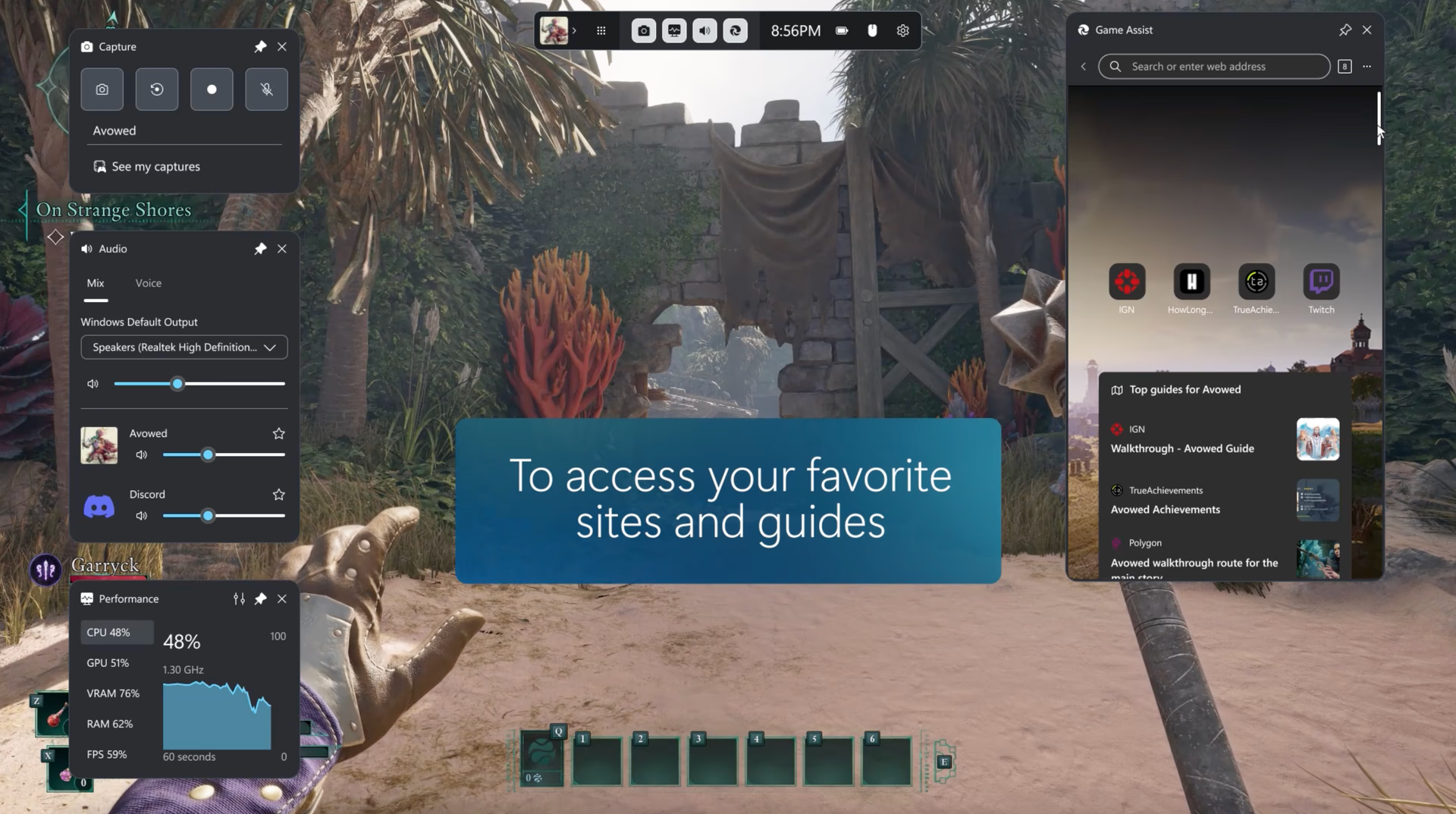
What you need in one place
Get the complete browsing experience along with gaming tips, walkthroughs, and access to your favorite sites like Discord, Spotify, or Twitch.

Navigate a challenging level
Seamlessly integrated and game-aware, Game Assist recognizes what you’re playing and offers tips and guides to enhance your experience.
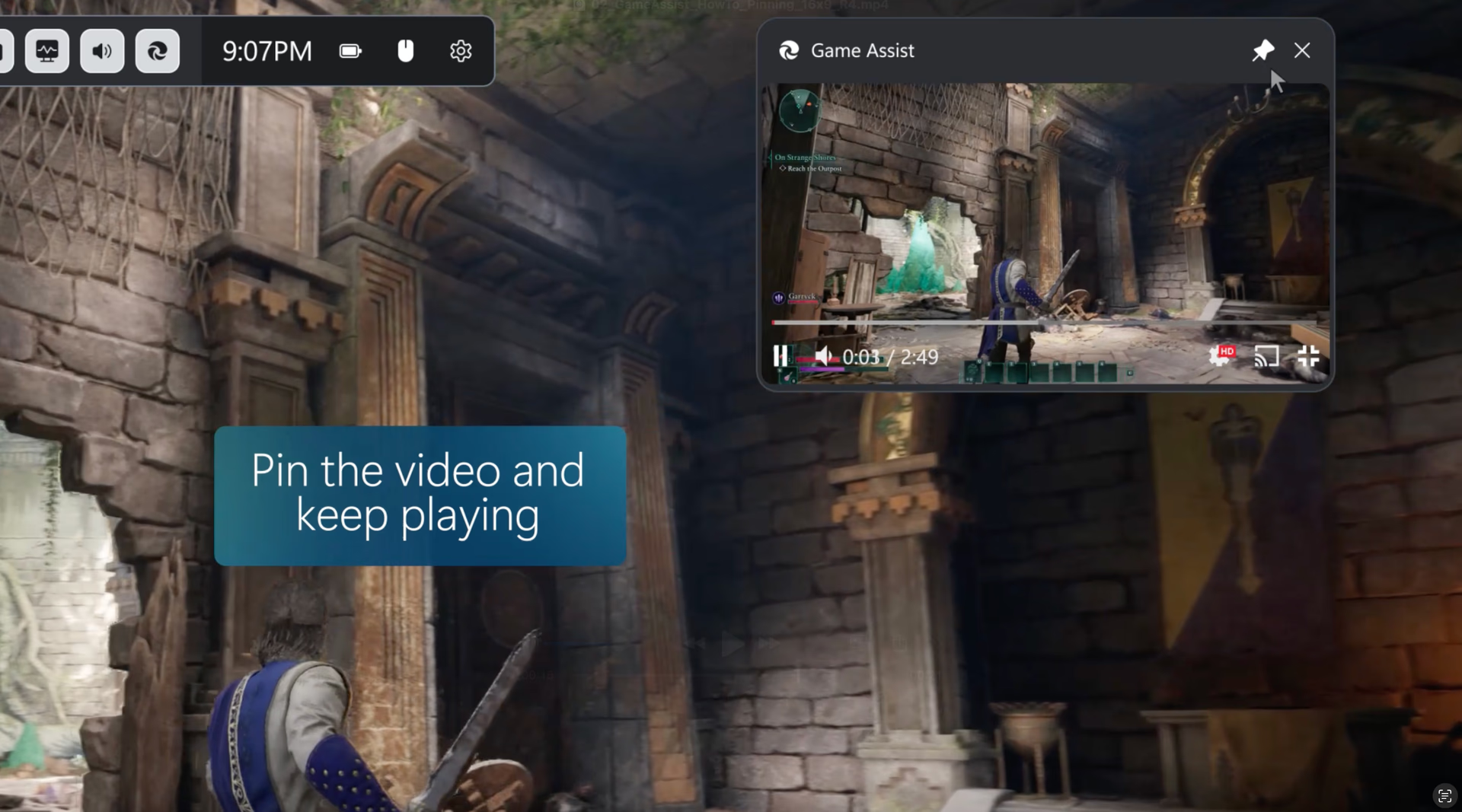
Multitask with ease
Keep video guides pinned as you play, navigate to your favorite sites, put on some background music, or stay connected with friends while you stay in the action.
Tips and tricks
Picture-in-picture
Click on the full screen button when watching a video to automatically resize Game Assist to fit the video. Then simply pin Game Assist above your game to continue following along with a guide or streaming a show in picture-in-picture while you play. You can even use your keyboard’s media controls to pause or play the video.
Follow along while you play
As you’re strategizing your next move, quickly glance at a guide in Game Assist and then dismiss Game Bar to continue with your game. You can even click the pin button to keep the webpage above your game so you can follow along with the guide while you play.
Access your favorites and history
Game Assist shares the same browser data with Microsoft Edge on the desktop. Quickly search your favorites and history in the address bar, or you can access your full favorites and history from the More options (ellipsis) menu.
Get more done with extensions
Many of your favorite extensions like ad blockers and password managers work in Game Assist. Simply install the extension in Microsoft Edge on the desktop and it will be ready for you to use in Game Assist. Game Assist supports most extensions that automatically run on the webpage (like ad blockers) or expose UI via form fills or the right-click menu (like password managers), but some extension features may not be available.
Full transparency
Adjust the transparency of the Game Assist widget while it’s pinned using the widget transparency option in Game Bar’s settings, making it easy to see the game behind your widget. You can even choose whether clicking on Game Assist while it’s pinned should open the widget or be “passed through” to the game.
The perfect size for your game
Resize Game Assist or move it around the screen to ensure it always fits your needs while playing. The default size is optimized to avoid obscuring the game.
Frequently asked questions
Yes! Game Assist will work with any PC game, ensuring your in-game browser is always just a click away. Game Assist makes it easy to find help by allowing you to quickly fill in the name of the game you’re playing with Ctrl+G or by right-clicking and selecting Paste game title, and for enhanced games you’ll see tips and guides for your game on new tabs. For a list of all enhanced games, please refer to this support page.
Press the Windows key icon (Windows key) + G to open Game Bar and access Game Assist. Make sure you also have the most recent Edge and Windows 11 updates.
Game Assist supports tips and guides for many of the most popular games and hottest new releases, and additional games are being added on a regular basis. For a list of all enhanced games, please refer to this support page.
Game context is provided to all Game Bar widgets. You can control which widgets have access to this data in the Game Bar settings.
Game Assist comes included with Microsoft Edge 137+ on Windows 11 Home, Education, and Pro and requires the most recent updates for Game Bar and Windows 11 (22H2+ with the most recent updates). You can also install Game Assist on any edition of Windows 11 by going to Settings and more (ellipsis) in Microsoft Edge and searching for Game Assist.
Yes. Game Assist is available in Game Bar, and you can use Game Bar alongside any other overlay. Simply press the Windows key + G to open Game Bar.
No, Game Assist is optimized for PC gaming, so your tabs on the desktop do not automatically appear in Game Assist (or vice versa). This ensures the best possible performance for your game. With shared browsing history and cookies, however, it’s easy to get back to the sites you care about.
Game Assist is powered by Microsoft Edge and shares the same backend and settings, including browser profiles and profile data, extensions, and more. You can manage these options by selecting Settings in Game Assist’s More options (ellipsis) menu to open the Microsoft Edge settings on the desktop. Please note that Game Assist’s UI has been optimized for PC gaming, so many settings in Edge desktop do not apply to Game Assist.
We’ve worked hard to ensure that Game Assist will not negatively impact the performance of your game. Running any application on your computer while gaming will have some impact on system resource usage, but we’ve optimized the experience as much as possible to be more performant than switching to a browser on your desktop.
Game Assist is designed to work with Game Bar’s Compact Mode on PC and handhelds. We are continuing to refine the experience, so please send us feedback by selecting Send Feedback in the More options (ellipsis) menu.
Game Assist is optimized for use with a keyboard and mouse. We are continuing to refine the experience with a controller, so please send us feedback by selecting Send Feedback in the More options (ellipsis) menu.
Game Assist supports most extensions that automatically run on the webpage (like ad blockers) or expose UI via form fills or the right-click menu (like password managers), but some extension features may not be available. Extensions can be installed and managed using the desktop version of Microsoft Edge. Please continue to send us feedback by selecting Send Feedback in the More options (ellipsis) menu.
Yes! By default, Game Assist connects with the Stable channel of Microsoft Edge which comes included with Windows. To use Game Assist with an Insider channel like Canary, Dev, or Beta, simply set that channel as your default browser and then restart Game Assist.
- * Feature availability and functionality may vary by device type, market, and browser version.